I'm not sure if some of my complaints are caused by the fact that it's a beta, or the fact that I'm running it in a VM, or the fact that I gave it half of the 1 GB of RAM that Microsoft recommends. I just didn't feel right giving a VM half of my computer's total RAM. It's a bit sluggish with only 512MB of RAM, but still usable. Keep those three facts in mind when reading the rest of this.
The install is actually fairly quick. I was surprised, given how XP's takes bloody forfuckingever. Boot off the DVD, it copies and extracts files for about 15 minutes, then you remove the DVD and reboot and it's maybe another 15-20 minutes (with some interaction such as entering account name, computer name, password, and product key) and you're good to go.
If you want to run it in VirtualBox like I am, you'll need to set the network card to the Intel PRO/1000 Desktop card, as it doesn't have AMD PCNet drivers. Once you have the network card set properly, you won't have sound (even if you've set that up properly), but it'll solve that itself with a feature I find partly really neat and partly scary: It just goes out onto the internet, finds the device driver, and installs it all by itself with no prompting or interaction required.
Annoyingly, they turn on ClearType by default, and have it set to do subpixel rendering by default instead of just anti-aliasing. They also claim to have invented ClearType, which just makes me laugh. Subpixel rendering and antialiasing were around and even implemented in other OSes long before Microsoft caught wind of either of them. In addition, subpixel rendering only works on LCDs. Being that I have a CRT, I could see the green and red borders on either side of things. Once I got through the install I went straight to the control panel, found the ClearType tuner, adjusted it to just antialias things, and text looks pretty good.
 |  |
| The login screen. | Select Pin to Taskbar... |
 |  |
| ...and it gets pinned to the taskbar. Yay. | The taskbar with Firefox and Windows Explorer pinned to it and running. |
 | |
| Taskbar properties. |
The next thing I noticed: It actually fucking obeys your preferences for hiding system tray icons, though annoyingly enough you'll still have to tell it to hide each and every one. XP would just be like "lol wut you don't want to see this icon? I'll show it for you! I r being helpful!"
I've been unable to change the Aero window color from the default blue. Even though it comes with themes that set it to yellow and pink and I found the color value in the theme file and set up a black one. It also supports alpha blending on windows, but even though I've specified that it doesn't do it. By the way, the only way to set the Aero window color or the alpha blending is to locate the theme file itself (which is a chore), open it in a text editor (it's just a text file), and then figure out that the 32 bit color value is organized as such: 0x(AA)(RR)(GG)(BB) where 0x designates that it's hexadecimal, A=alpha, R=red, G=green, and B=blue, and the parentheses aren't actually there. In case you're wondering, the color value visible in my screenshot (and that should be applied to the window, but isn't) is pure black with about 80% opacity. Explaining hexadecimal is beyond the scope of this post.
While we're in the Personalization control panel (that's what it's called), I noticed there's a built-in wallpaper rotator, which is nice. It will resample while respecting aspect ratio if you set it to "Fit", but annoyingly converts everything to a jpeg (including any animated gif wallpapers you may have, which strips the animation).
UAC only seems to ever happen when I go to install something or when a program needs to change system settings (like when I was associating Media Player Classic with various file formats). So it's not that annoying. I dunno what UAC was like in VistAIDS, but generally everyone complained about it. UAC is strangely absent on control panel applets, I thought that all system changes made by all programs would have to go through it instead of just anything that isn't Windows itself.
Also, a side effect of UAC being required for file association changes means that if your browser isn't aware of this and tries to set itself as the default it won't work. This happened with Iron. I had to run Iron as an administrator (which is weird because of the next paragraph) to set it. Firefox prompted to set as default during its install, after I'd already given UAC the okay, so it set itself as default without a hitch.
The user created during install is an administrator by default. I'm not sure about the default for new accounts beyond that. Even then, I get told "Access Denied" when trying to browse some system folders with my supposedly administrator-level account.
I think this may have been a VistAIDS feature, but the start menu is actually fucking sorted by name all the fucking time. As opposed to XP's behavior of "lol wut always sort by name why would you want that?"
 |  |
| Multiple time zones! | Larger display with calendar. |
Next to the taskbar clock there's a button that when clicked instantly minimizes everything and if clicked again restores what you had up. So if you need quick access to the desktop (i.e. you actually have desktop icons or something) then there you go.
I've been mentioning the control panel for a while now, but not actually talking specifically about the control panel. There are a shitton of control panel applets. Seriously, there's 57 of them. 57. FIFTY FUCKING SEVEN CONTROL PANEL APPLETS. Maybe it's just because the beta is Windows 7 Ultimate, but still, couldn't they consolidate some of that? This is a default install!
 |  |
| This screen is cluttered! | Fixed. With weird graphical glitches for good measure. |
 | |
| Here's what you do. |
 |  |
| The Snipping Tool. | MSPaint! |
The verdict: I have a fairly mixed opinion of Windows 7 thus far. I like some of its stuff but think other parts need improvement.
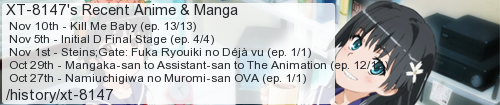






No comments:
Post a Comment
I moderate comments because when Blogger originally implemented a spam filter it wouldn't work without comment moderation enabled. So if your comment doesn't show up right away, that would be why.