In the Special Features menu, highlight the Globo Gym Purple Cobras logo and hit Enter to see the overview of the easter eggs: Every time White Goodman snaps his fingers in the movie, you can hit Enter for an easter egg. Naturally, at this point, your memory of every single time he snaps his fingers is immediately erased, so you'll either have to poke around the scene select menu or consult an online list (like *ahem* this one).
Most of them are at the end of a scene, so they're actually faster to get to by going to the scene directly after and rewinding through the previous scene a bit. In addition to the scene name I'll describe generally what's happening so you can get your bearings while rewinding. This might look kinda weird on Facebook since I'm using an HTML table, which Blogger permits but Facebook doesn't.
| Scene 4: Ms. for a Mr. - a Serious Situation | Just as White Goodman is getting into the tanning bed. |
| Scene 7: Ipso Facto, He's Your Boss | Just before Kate Veach leaves White's office. |
| Scene 10: Enter the Purple Cobras | Just before the Purple Cobras leave the bar. |
| Scene 13: White Goodman Comes a Courtin' | Just before White Goodman makes his exit. |
| Scene 17: ¿Dónde está la biblioteca, Pedro? | Just before Me'Shell opens the briefcase containing $100,000. |
I believe that's all of them. I'll leave discovering what they show to you, but I will tell you that the one in Scene 10 does indeed restart the movie with the commentary enabled, so you may want to skip that one, since it's up to you to turn the commentary back off if you'd like to continue viewing the easter eggs without random bits of the commentary interjected.
Also, if you're going to be inserting this DVD into your computer, either to check out the easter eggs or to see the screenplay extra, do yourself a huge favor and disable autorun. It tries to install shit, which is undoubtedly a DRM scheme and a custom-crippled player (I don't want to risk running it to see what it does), which if you've already got a player you prefer you won't need it and even then you should get a proper player. To disable autoplay, on Windows at least, the easiest way to do so is to simply hold Shift when putting the disc tray back in. Keep holding it until the drive's light stops blinking. This is a temporary disable only. Also, instead of hunting all over the disc for the screenplay, simply open dodgeball_mac.swf. The one for Windows is buried and tries to do shit with your web browser. The Mac one just opens and does what it should and nothing more (theoretically, I haven't disassembled it to look for getURL commands).
I personally recommend installing CCCP since it gives you the ability to play back pretty much any video file ever, and it gives you the best player to do that with, Media Player Classic Homecinema. It has a minimalistic interface that's light on resources, and lot of options. Accepting the defaults in the CCCP installer will get you going, but I would change the file associations to MPCHC. It's not that big of a deal, you can do that from within MPCHC anyway (and you get all the formats this way):
- Start up Media Player Classic Homecinema (after a default CCCP install, look in Start->All Programs->Combined Community Codec Pack, you may want to right click and pin this to the start menu (or Windows 7's taskbar))
- Go to View->Options (or simply press O)
- Select Formats in the tree on the left.
- Click the Video button.
- Click OK.
- You're set!
You can also play back those FLV files you've ganked from YouTube or other streaming video sites. No need for a separate player that only plays that one format, no need to transcode/convert (which will always result in a loss of quality, no matter how small), none of that crap.
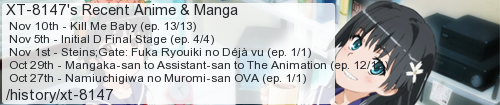
No comments:
Post a Comment
I moderate comments because when Blogger originally implemented a spam filter it wouldn't work without comment moderation enabled. So if your comment doesn't show up right away, that would be why.