If you've read any of my past posts on the subject, you'll know that I'm quite annoyed at Kensington's decision to not release a Vista/Win7-compatible version of MouseWorks. I've considered other trackballs, but quite frankly the competition (led by Logitech) doesn't have what I'm looking for.
Recently, searching around for something unrelated I found a thread on a forum somewhere about Kensington input devices and their (lack of) compatibility with newer Windows versions. MouseWorks is, after all, the only thing keeping me on WinXP SP3, so if I could eliminate that dependency I could install Windows 7.
In that thread someone mentioned X-Mouse Button Control as a viable alternative for doing exactly what I needed MouseWorks for that Windows won't do: remapping the buttons. They provided a link, which I followed. The site says it's compatible with Windows 7, which is awesome.
I waited a while between downloading it and installing it because I wanted to completely ditch Kensington's software first, which requires a reboot, and I hate rebooting. But earlier tonight I got up from UT2k4 to go take a shower and when I came back my computer was frozen, so after restarting it I immediately went into "it's okay to reboot" mode and switched over.
The install process is straightforward, accept defaults (outside of install directory there isn't really anything to change anyway) and keep clicking through and it'll automatically start up. Look in your system tray for its icon, double click that icon to bring up the Setup window.
Setting it up is as simple as it looks. You can have a mapping for any program you want. If there's no mapping for the specific program, the Default mapping is used, so set that up before you go and do anything else. Just go through the dropdown for the button you want to configure and tell it what you want that button to do. If you have a doubt as to which button is which, click that button and it'll highlight the appropriate dropdown.
The tabs for different layers allow you to define multiple configurations for a single program. These layers can be switched between using the right-click menu on the tray icon. The author intends to add support for temporarily switching between the layers with a keypress in the future, this would be awesome. With a feature like this you could, for instance, set up your trackball to have a double click button (as I have) but when you hold Ctrl and click that button it would activate Windows 7's Flip3D feature instead.
The Settings button brings up a window with some advanced settings where you can control the sensitivity of your mouse and some other things. One very nice feature that I enabled as soon as I saw it is "Make scroll wheel scroll window under cursor". I've always been annoyed at how Windows never did this, and now I can enable it for more intuitive scrolling through things. No more having to click to focus the thing I want to scroll. Other than that and maybe the sensitivity, the other settings are generally good left as their defaults unless you need to change them.
If "Enable global hotkeys" is checked, the settings window gets another tab (aptly named "Global Hotkeys") that allows you to configure them. There are configurable hotkeys for switching between layers, which could come in handy if you use them.
X-Mouse Button Control is very light on resources, so you won't even have to worry about that.
One important thing to note: X-Mouse Button Control is not a driver. It simply hooks into the mouse events and redefines them. You'll still need a driver for your device. Fortunately in my case my trackball works with the default driver that Windows installs when I plug it in, so I don't have an issue here.
Also good to note: With MouseWorks out of the picture, I'm no longer having to periodically re-disable "Snap mouse pointer to default button". The option exists on the regular Windows control panel (at least in XP SP3), but it actually stays the way you set it. So no more aggravation there. Finally.
If you haven't gotten the full picture yet, this program isn't needed if you use a regular two or three button mouse. It's only really useful if you have a more exotic input device with more buttons and you want to remap them without using bundled software. It's also very handy for taking such an exotic device to newer versions of Windows where it may lack support from the manufacturer.
The verdict: Install, use, and inform others about. Also, now I can install Windows 7.
Subscribe to:
Post Comments (Atom)
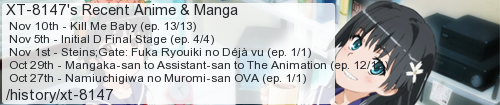


No comments:
Post a Comment
I moderate comments because when Blogger originally implemented a spam filter it wouldn't work without comment moderation enabled. So if your comment doesn't show up right away, that would be why.