This guide assumes the following:
- You're using the Combined Community Codec Pack, which includes FFDShow. If you have some other setup using FFDShow, modify step 1 accordingly. Also, I use Windows XP, so step 1 might change in the newer Windows OSes.
- You want a 5.1 surround setup. If your sound card and sound system are both capable of more channels, modify step 5 accordingly.
- A computer
- A sound card capable of outputting S/PDIF
- A receiver with S/PDIF input, and of course an S/PDIF cable.
- Some form of entertainment with surround audio, for testing. When in doubt, grab a DVD with 5.1 audio.
- A few minutes of spare time.
- Go to Start->All Programs->Combined Community Codec Pack->Filters->FFDShow Audio Decoder Configuration
- Click Output, all the way down at the bottom of the list on the left. You may need to scroll to find it.
- Check AC3 (S/PDIF encode mode).
- Click Mixer, and check the checkbox next to it.
- In the Output speakers configuration dropdown, choose 3/0/2 - 5 channels.
- Check the LFE checkbox, the Expand stereo to center checkbox, and the Expand stereo to surround checkbox. LFE will enable your subwoofer, and the other two are for compatibility with stereo audio streams.
- Click LFE Crossover, and check the checkbox next to it. Configure this page to suit your needs/tastes. When in doubt, the defaults work.
- Click Apply.
Enjoy.
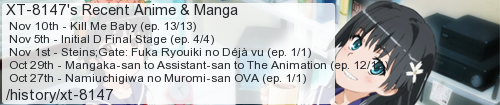
No comments:
Post a Comment
I moderate comments because when Blogger originally implemented a spam filter it wouldn't work without comment moderation enabled. So if your comment doesn't show up right away, that would be why.