I was perusing some old speedruns on YouTube when I noticed one in particular was using a program called D3DWindower to force the game to run windowed. I had been searching for something exactly like this, but I guess I just hadn't typed the right things into Google. However, searching for D3DWindower by name and sifting through the results revealed an even better option: DxWnd.
DxWnd is now my official recommendation for running Sentimental Shooting on modern versions of Windows. It fixes 100% of the palette corruption issues and allows a number of other useful tweaks. Most of them don't actually apply to Sentimental Shooting, but the few that do could be useful depending on your needs.
You can add Sentimental Shooting to DxWnd simply by dragging and dropping SGSTG.EXE onto its window. In the Options menu, enable Expert Mode so that the Tools menu will appear. Then, with Sentimental Shooting selected, go to Tools → Clear Compatibility flags to clear any Windows compatibility options you may have set after following my previous post. After that, right click on the game's icon in DxWnd and select Modify.
Here are the base settings I will recommend. If a listed item is a checkbox or radio option, it should be selected. Anything that's omitted should be left default (or in some cases, changed to suit your tastes). For reference, all of this has been tested on DxWnd v2_05_59, which is the latest version at the time of writing.
- Main
- Name: Sentimental Shooting
- Main → Generic:
- Do not notify on task switch
- No banner
- Run in Window
- Main → Position:
- Hide desktop background
- Keep Aspect Ratio
- (W)idth: 640
- (H)eight: 480
- Desktop
- Video
- Initial virtual color setting: 8 BPP
- Z order: top
- Window size & position: Anchored
- DirectX → Emulation
- Renderer: OpenGL
- Full bilinear filter (only if you can't achieve an integer scale)
- Compat. → Tweaks
- Win7 color fix (may not be needed outside of Windows 7)
Once you have the game configured and working when launched from within DxWnd, you can right click on it and select Proxy → ddraw to be able to run the game without having to launch it from within DxWnd. When you do this, it will place some extra files in the game directory and the settings will be applied automatically when you launch the game.
These options will force the game to run in a pillarboxed 4:3 aspect ratio, so the graphics will appear as intended. If you're one of those people who hates "black bars", please seek help for your mental condition.
With this new recommendation, the only remaining compatibility issue is for those who want to use a controller instead of the keyboard controls. There are three options here:
- An XInput controller, with a compatibility layer that translates the game's DirectInput calls into the equivalent XInput calls. Basically, the reverse of x360ce.
- A controller like the Logitech F310 or F710 (F310 = wired, F710 = wireless), that has a switch to toggle the controller between XInput and DirectInput. If you want to use a controller but lack a controller for your computer, this is probably the easiest option, and it has the side benefit of also working with modern games.
- An older DirectInput-only controller, or one of the myriad of USB adapters for controllers from older consoles. As long as there's X and Y axes (not a POV hat) and at least three buttons, it'll work.
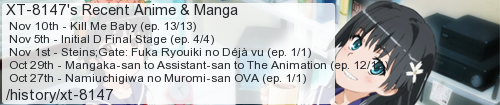
No comments:
Post a Comment
I moderate comments because when Blogger originally implemented a spam filter it wouldn't work without comment moderation enabled. So if your comment doesn't show up right away, that would be why.